Planning and Preparation
Ensure Correct Search Console Settings
Verify you own both the old and destination sites in Search Console. You can do this through a variety of ways (meta tag, Google Analytics, etc.) but our preference is you verify through your domain provider by updating the DNS record. It’s really simple. All you do is add a TXT record with the Google Search Console verification code.
If you changed any of the configuration settings in Search Console for your old site, make sure the new site’s setting have the same configurations as well.
- URL parameters: If you configured URL parameters on your old domain to control the indexing of the site, you should apply these to the new site.
- Crawl rate: You shouldn’t configured this. It’s not recommended by Google.
- Disavowed backlinks: If you uploaded any to your old site, you should re-upload them again using the new Search Console account. That being said, Google has come out and stated that they now view MOST bad back-links as something they just ignore and don’t penalize sites for them, but we still recommend doing it. Better to be safe than sorry.
Make Sure Your Server Can Handle It
Google is going to be crawling your new site much more than usual after a site migration. Why? Because your old site will be redirecting traffic to the new site and any crawling of the old site will be sent to the new site in addition to any new crawling on the new site!
Update Data Highlighter
If you used Data Highlighter on your old domain you should add it to your new one.
Incorporate New Keywords
This is a GREAT opportunity to get back to the drawing board with your keyword research. Why transition all of the things that didn’t work with the old site to the new? You don’t have to and you shouldn’t.
For starters, if you don’t have a master keyword list, create one now based on what searches you think you would like your site to show up in the search engines for. If you want to use free tools, you can use Google Suggest or KWFinder to really dive in to potential keyword.
Once you have your master keyword list, run a full keyword report on your site using a tool like SEMRUSH to identify every single keyword you are ranking on the top 10 pages of Google for. At electrIQ marketing, we offer services that focus on analyzing your site, brand, products, and other business components, which we then use to compile targeted keyword lists for optimal search engine performance.
Once you have your keywords in order, cross reference this data with your master keyword list to see which keywords your site is currently NOT ranking for that you want to be ranking for (you can also do this the other way to see which keywords your site is ranking for that you didn’t think about… this may give you new keyword ideas).
Are there certain keywords you want to be ranking, but for some reason your site isn’t? Build out your content, update a page, or even create a brand new one that is better than what you were doing before. Make sure to integrate the keywords into the content.
You can actually permanently redirect any out-of-date content to equivalent or new pages that are higher quality and serve a better chance of ranking in Google for important keywords!
Execution
Add Existing Domain
- From Shopify admin, go to Online Store > Domains
- Click Connect existing domain
- Enter the domain that you want to connect
- Click Next
Setup the Domain to Connect to Shopify
If you purchased the domain through a third party, then you need to edit these DNS settings.
- Your A record should point to Shopify's IP address, which is 23.227.38.32
- Your CNAME record should point to shops.myshopify.com
Verify Connection
Click Verify connection in your Shopify admin to confirm that your custom domain has been connected to your store.
Choose Primary Domain
Keep the old domain on file, and set the new domain as the primary (with the redirection box checked below where you set the primary). This makes it so that all traffic coming from the old domain links directly to the new domain--including all of the specific URL’s!
All that being said, there will still be some shuffling in the search engine rankings. You will need to keep your old domain active as a forwarding URL to keep the link juice going to your new site.
Resubmit Your Sitemap
All Shopify stores automatically generate a sitemap.xml file that contains links to products, product images, pages, collections, and blog posts. Your sitemap is located at the root directory of your primary domain name.
All you have to do is navigate to your Google Search Console account, go to the left navigation bar, and click on Sitemaps under Index. Now, where it says Enter sitemap URL, simply enter your domain (i.e. https://www.electriqmarketing.com) and add (/sitemap.xml).
Then click submit. Now you’re done! Easy as that.
Request an Address Change
After all of the above has been completed properly, you need to use the Change of address tool to request an address change:
- On the Search Console Home page, click the site you want to move from.
- Click the gear icon; then click Change of Address.
- Follow the instructions in the Change of site address tool.
- Monitor your traffic
Monitoring Your Traffic
It’s important to monitor your traffic closely when you transition sites. These are a few tools to do so:
- Sitemaps: Submit both the old domain sitemap and the new domain sitemap. At first, the old domain sitemap will have a number of pages indexed, while the new domain sitemap will have very few, if not zero. Over time, the number of indexed pages on the new domain will increase, while the number of indexed pages on the old domain will decrease.
- Index Coverage Report: This report should show you a drop in indexed URLs on old site and an increase on the new site.
- Search Queries: This report will show you the URLs on the new site that are getting search impressions and clicks.
- Google Analytics: You should have Google Analytics setup for your website. Since you will be continuing to use the same Analytics account, just make sure the information stays the same or reupload your tracking pixel. You should expect a slight dip in traffic at first, so don’t worry about it, but if your traffic completely falls off a cliff you may want to start to worry!
Don’t Forget to Update Your Social & Ad Campaigns
Immediately after you begin moving the site, you want to update all of your social profile links and any ad campaigns you have running to go to the new domain.
How Long do I Keep the 301 Redirects?
Forever. Google says you should consider keeping them indefinitely. But, redirects are slow for users, so if you have the time you should try and update your back-links from other sites to point to the new URLs.
Troubleshooting Your Site Move
There are a few common mistakes you can make when migrating your site to a new domain. Below we’ve included a few, but, if you come across any other issues, please reach out for help!
- Not checking the redirection box below where you set your primary domain
- 404 Redirects. You didn’t properly setup all of your 301 redirects and, as a result, people are landing on nonexistent pages.
- Not moving over all of the high ranking content from the old site. If you can’t run an analysis on Google Analytics or SEMRUSH to determine what content is driving the most traffic to your site, make sure to move all of the content to the new site. Without data on each page, there will be no way to know which ones are driving traffic, so move all the content over.
Conclusion
Overall, changing to a new domain can be a challenging process, and there are risks involved. But, by being diligent, you can make sure that your move is seamless and, if done properly, even beneficial.
However, as you begin the process of making the move, remember that you do not want to change domains often. In fact, Google confirmed in 2017 that it will follow up to 5 redirects. So, if you go past that, you are out of luck.
If you have any questions, electrIQ marketing is here to help. If you have any trouble, don’t hesitate to reach out.