Google My Business for Beginners
According to Google, there are over:
- 5 billion monthly restaurant searches.
- 3 billion monthly hotel searches.
- 1 billion monthly clothing store searches.
- 600 million monthly hair and beauty salon searches.
- 5 million monthly coffee shop searches.
As a business owner, accuracy, responsiveness, and detail all contribute to a better customer-facing online profile. Customers base their purchase and visit conditions on the availability of parking, how busy your business is depending on the time of day, as well as whether or not there is a public phone number for them to reach out to. Maintaining all of the above and more is the importance of Google My Business (GMB).
The following guide will give you a better idea of what GMB is, why it's important to maintain it, and how to set up your GMB from start to finish.
What is Google My Business?
Think of it this way: Google My Business is a free tool from Google. It allows you to manage how your business shows up in search result listings on both Google Search and Google Maps. The types of information you can add to your listing are:
- Your business name
- Your location
- Your operating hours
- Photos of your business or its street-view surroundings
Another way you maintain your GMB listing is by monitoring and interacting with customer feedback and ratings. Customers who see your business when they enter a search query will also be able to see that you responded to a review! Finally, adding photos to your search result significantly upgrades the details of your business to the outside world. Many consumers like to see an image of your storefront and the inside of your business before visiting, after all, as the old proverb goes, a picture is worth a thousand words.
Aside from the more public facing features of GMB, you also have the analytics of how people are searching for your business (mobile browser, mobile assistant, desktop, etc.) as well as information on when they are searching for you. These insights give you guidance on how you can further optimize your customer engagement for even better results. Fortunately, Google has an entire “Customers” tab to help you do so. Turning this data into actionable insights is the key here. By learning how to read the data and understand what it means, you can capitalize on your business’ strengths and fix your business’ weaknesses.
As you can see, for a free tool, this can be surprisingly useful to track digital metrics for your business, and give customers as much information about your business as possible!
Maintaining Your Google My Business Profile
When people are searching online for a product or service that is near them, its safe to say that they are nearing a purchase decision. For many searches, the customer might even decide to visit a store that same day!
This is why it's extremely important to maintain and update what customers see when your business shows up on a Google Search. You can even keep your profile updated with photos of new products or renovations, as well as share special offers and promotions to attract even more people. Make a good first impression, and help customers choose you by filling out as much information as possible!
Setting Up A Google My Business Listing
To set up your own Google My Business listing, follow these steps:
- Open a browser and log in to the Google Account that you’d like to use with your business. A work email is great for this purpose!
- Type in “google.com/business” in the address bar, then click on the “Manage now” button in the top right corner of this page.
- The first question Google will ask you to fill out is “What’s the name of your business?” Fill this out with your business name.
- The second question Google will ask you to fill out is “Where are you located?” Fill this out with as accurate a street address as possible. This page also has two checkboxes for two options:
- Checkbox for “I deliver goods and services to my customers”
- Check this option if you physically go to your customers’ locations, rather than having them visit your business.
- Checkbox for “Hide my address (it’s not a store)”
- If you work and operate your business from home, this is an option to maintain privacy and instead share a region rather than an address.
- Select your “Delivery area” if you checked “I deliver…” in step 4. Again, there will be two further two options:
- Deliver in person within region, city or postcode
- Deliver in person within distance from business
- Here, you’ll be able to select a numerical distance and adjust the measurement as well.
- The next step is to choose your business category. Make sure this is accurate, since you’re basically telling Google exactly what kinds of customers you’d like to see your business listing once it's live.
- We’ve reached the contact info portion of the setup process. Add your business phone number or business website to help customers get the most accurate information they need.
The next step in your GMB setup process is to verify your business. However, if you’d like to skip this for now, you can click on “Try a different method” then click on “Later.”
Verifying Your Business on Google
Google provides several ways of verifying your listing. Pick the one that is the fastest or most convenient for you. This section contains subsections on how to get verified with each one.
- Email verification
- Phone verification
- Postcard verification
- Instant verification
- Bulk verification
EMAIL VERIFICATION
Google lets you verify your business by email. This is especially useful if you don’t yet have an official business phone number. If you’re eligible for email verification, you’ll see the “Verify by email” option at the beginning of your verification process. Here are the steps to continue:
- Log in to Google or Google My Business with your business account / email. If you’ve already logged in, you’ll most likely be at the verification step already.
- Type in your email address carefully, then click on “Verify by email.”
- Wait for a verification email to appear in your inbox, then click the verification button included in that email to continue.
PHONE VERIFICATION
Google also gives you the option to verify your business location by phone number. You’ll be able to see the “Verify by phone” option as soon as you start the verification process. The steps are:
- Log in to Google or Google My Business with your business account / email. If you’ve already logged in, you’ll most likely be at the verification step already.
- Type in your phone number carefully, then click on “Verify by phone.”
- Wait for a verification text message. It will include the code you need to type into the website to verify your account!
POSTCARD VERIFICATION
- Log in to Google or Google My Business with your business account / email. If you’ve already logged in, you’ll most likely be at the verification step already.
- Double check your business address. This is where Google will mail the postcard with the verification code.
- An option in this step is to add a “Contact name,” just in case there is an individual you’d like it to be addressed to.
- To the right of the screen is a “Mail” button. Click it and wait for the postcard to show up! According to Google, postcards usually arrive in around 5 days. Before the postcard shows up, remember to not edit any of your business information again, since doing so could delay the postcard’s arrival.
- When your postcard arrives, log in to your GMB account. You’ll be able to see your business name and a “Verify now” button.
- Enter the 5-digit code printed on the postcard to verify your business. Click “Submit” when you’re done.
If your postcard never shows up, requesting a re-send is easy. On Google My Business, click on the blue “Request another code” banner on the landing page.
INSTANT VERIFICATION
Another option you can use to verify your business is instant verification. The only requirement for this option is to make sure you’ve verified your business on Google Search Console already. If this is true for you, you’ll be able to instantly verify your email.
After logging in to Google My Business with the same email you used in Google Search Console, you’ll get a notification for instant verification if you’re eligible for it.
BULK VERIFICATION
If your business has more than 10 operating locations, and you’re not an agency or service that's currently managing these locations, you will probably be eligible for bulk verification.
- Log in to Google or Google My Business with your business account / email. Choose a location and click “Get Verified” next to the location name.
- Select “Chain.”
- The next step is to complete the business verification form. In this step, carefully fill out:
- Your business name, and the parent company if applicable
- Country or countries where your business operates
- All contact names and emails for those who will be using the same GMB account
- Business manager email, or the email of someone at your business who can verify you work there
- Email address of the Google Account Manager
Submit your completed form for verification! Be patient, Google can take up to a week to review and process your verification.
Optimizing Your GMB Search Result Listing
As a general rule of thumb for Google My Business, the more information you add, the better. After you’ve verified your business with one of the above methods, you can move on to fully fleshing out your search result listing.
From the Google My Business dashboard, select the listing you want to edit / manage, select “Info,” and then choose the section you’d like to fill out or update. Here are a few important categories we recommend filling out early and updating regularly should anything change:
- A high quality business profile photo
- The area you serve in your description
- Your operating hours (Make sure this is accurate!)
- Your building features, like outdoor seating or wheelchair accessibility
- The day and year your business opened
- Your public phone number
- A website URL
Fortunately, if you do make a mistake while updating this information, Google has an option for your eagle-eyed customers to “Suggest an edit” right from your search result listing. Even so, we strongly recommend getting all the information correct the first time around (this prevents random spammers who keep suggesting changes), and regularly checking your Google My Business dashboard to make sure all the information remains correct.
At any point in time, editing your Google My Business profile is easy. Simply log in to your dashboard, click on “Info” in the menu, and click the edit pencil next to the category or field you’d like to edit. After making your edit, click “Apply” and you’re done!
PHOTOS ON GOOGLE MY BUSINESS
Google reports that business profiles with up-to-date photos see 35% more clicks to their website, and 42% more requests for navigation directions in Google Maps. Pictures in Google My Business profiles help customers get a better idea of how to get to your physical location, how your menu is presented, as well as what parking is potentially nearby. It also allows customers to learn whether or not they are interested in visiting your business, that way they don’t feel like they are taking a big risk by taking time out of their day to visit your business for the first time.
Photos on Google My Business should be 720 pixels wide by 720 pixels high minimum. Make sure to save these photos in the highest possible quality JPG or PNG formats.
Types of Photos You Can Add to Your Business Profile
- Cover Photo: Cover photo shows up as the first one from the left on your search result listing. We recommend making this image as high quality as possible, and have it preferably show your storefront or the interior of your business. A good cover photo makes for a good first impression!
- Profile Photo: This image is the one that shows up when you make any uploads or respond to reviews. When you upload new photos or videos, your profile photo is attached to the image you upload so people can see who contributed! When responding to reviews, it is important for thoroughness sake to have a profile photo.
- Exterior Photos: These images should show the outside of your business from a variety of different directions and angles. Google’s recommended minimum for these types of photos is three photos. Try and get different times of day, like morning, afternoon, and evening so customers always recognize your business accurately.
- Interior Photos: These photos should show what the ambiance of your business is, as well as what decor your business features. It should give viewers a crystal clear idea of what it would look like for them to be standing or sitting inside your business. The Google recommended minimum is again three photos. Here are four ways to knock this out:
- Show Employees at Work: Including action shots of employees delivering or executing the service you offer helps customers understand the attitude of your crew. Try your best to include photos of happy customers and positive interactions.
- Show Off Your Team: Having public facing photos of your management team or staff help create an idea of the company culture and personality to viewers.
- Show Common Areas: Photos of your lobby, lounge, bar, or waiting area will give customers a better idea of the amenities you have at your business.
- Show Rooms: Pictures of your room and suite options may only apply to rental properties or hotels, but showing options is important for any business.
- Product / Food & Drink Photos: A representation of the product you provide or images of the food & drinks you serve allows you to show use cases and how the product looks, as well as make sure your food looks tasty!
- Food Photographer: Getting nice photos of your menu may be difficult. Lighting, presentation, and placement are all very important factors to consider when taking food photos. This is why getting a food photographer might be better, since they know their craft!
VIDEOS ON GOOGLE MY BUSINESS
Another option for a more personal approach to your business profile is to add a video. Try to make sure your videos are:
- 30 seconds or less
- 100 MB or less
- 720p minimum resolution
Videos add a different flair to your profile and allows you to be creative with what is shown as well. However, keep in mind that this is not a necessity or a “must have” for the success of your business.
Reviews on Google My Business
When you respond to current reviews on your business profile, you start a cycle that keeps on giving of more customers leaving positive reviews on the future. Responding to current reviews shows your appreciation for their feedback, demonstrates your attention and awareness of any potential complaints, and allows positive reviews to be spotlighted.
RESPONDING TO POSITIVE REVIEWS
An example of an appropriate way to respond to a happy customer review is:
“Hi [customer name]! We’re really glad you enjoyed [product name]. It’s one of our favorites, too! Looking forward to seeing you again at [business name]!”
RESPONDING TO NEGATIVE REVIEWS
Don’t let negative reviews sit there unnoticed! You should respond to all negative reviews to show how seriously you take unhappy customers. However, make sure you are respectful and courteous throughout this process. Remaining professional is the key! An example response template is:
“Thank you for your feedback, [customer name]. I’m sorry that your experience at [business name] didn’t meet your expectations. We’ve started double checking all orders to make sure everyone gets exactly what they paid for. If you’d like to visit us again in the future, we’d be more than happy to give you [product name] on us. Either way, thank you for your business. We hope we can do better next time.”
THE GOOGLE MY BUSINESS MOBILE APP
Managing your Google My Business on mobile has never been easier. The app is available to download for free on both iPhone and Android.
You can use the Google My Business mobile app to:
- Do basic maintenance on your profile with the ability to edit business hours, your location, contact info, or description
- Post business statuses or add new photos to your profile
- View your search insights on the go
The Google My Business mobile app cannot:
- Cannot delete your business listing
- Cannot change the business settings
- Cannot transfer ownership of the listing to another user
Google My Business: Summary
For many customers, your Google My Business search result listing is the first thing they see about you. First impressions are extremely important, and an up to date listing is an important factor in what influences the customer’s decision to visit your business or not.
All in all, Google My Business is an all-in-one central hub to manage how your business appears on Google. Its free, it provides valuable search result insights and analytics, and can help you interact with Google users who search, visit, and review your business.