Imagine the following scenario. After creating your online Shopify store, purchases have slowly begun and your business is doing ok. But now, you need to know how to take your business to the next level. One of the best ways to do this is to start analyzing the data. The best way to do this is through enhanced ecommerce tracking for your small business. In this article, we will be going over how to set up enhanced ecommerce in Shopify through Google Analytics.
Google Analytics for Shopify
First of all, what is Google Analytics and why does it apply to your Shopify store?
Google Analytics is the market-leading analytics tool, claiming over 80% of the market share. In short, this is the tool you need. It provides real-time reporting and historical analysis to provide better knowledge of your customer. Through Google Analytics, you can track:
- Your audience and their needs
- The routes people take to get to your site
- Devices used to reach your site
- What your visitors are looking for on your site
So why does it apply to your Shopify account?
Sometimes, Shopify Analytics’ data can’t answer all of your questions about your store’s performance. In that case, Google Analytics may provide more valuable and detailed tracking about your customers.
Creating and setting up your Shopify account is only half the battle. By connecting Google Analytics with your Shopify store, you can attain the necessary information to grow your online business. Using analytic reports and the goals that Google Analytics offers, your small business is able to apply SEO techniques to target your audience and make more long term results.
Steps to Setting up Google Analytics for Shopify Ecommerce Tracking
Setting up Google Analytics for your Shopify account boils down to these three major steps:
- Get a Google Account
- Enable Google Analytics
- Turn on Enhanced Ecommerce Tracking
It sounds simple but there are a couple things you will need to watch out for. Don’t worry, we will take you through each step, so let’s get started!
GET A GOOGLE ACCOUNT
If you already have a Google account (Gmail, Google Ads, etc), you can move on to the next step (Enabling Google Analytics). You just need an account to sign in and out of Google Analytics.
However, if you do not, click: create a Google account.
Enable Google Analytics
Before anything, check to see if you already have Google Analytics enabled. Enabling twice will result in incorrect data. This is how you can check if Google Analytics is already enabled:
1) From the Shopify store go to Online store > Preferences.
2) In the Google Analytic section, make sure the box only says “Paste your code from Google here.” It should look like this:

3) If you see a code in the box, move onto the last step (Turn on Ecommerce Tracking). Google Analytics is already turned on.
Now, onto enabling Google Analytics, here is a step by step:
1) Open Google Analytics on your browser and sign into your Google Account.
2) Under Start Using Google Analytics, click Sign Up.
- If you have enabled Google Analytics before, click Admin and press Create Account.
3) Under New Account, it will ask what you would like to track, click Website.
- Fill in your information into the form.
- Click Get Tracking ID.
4) Select your country in the drop down menu and accept the terms-of-service.
5) On the next page, copy the global site tag onto your clipboard. (Through Ctrl + c on PC and command + c on mac)

6) Open your Shopify admin in a new browser.
7) Go to Online store > Preferences (just like when checking if Google Analytics was enabled).
8) Paste your global site tag into the Google Analytics account box. After submitting, it should look like this (with your own personal account code).

The best part about pairing Shopify and Google Analytics is that Shopify takes the ecommerce code and automatically takes care of everything for you. No need to configure data!
Turn on Enhanced Ecommerce Tracking
Now onto our last step, turning on enhanced ecommerce tracking.
1) Click the checkbox next to “Use Enhanced Ecommerce” in the Google Analytics account box.
- If you are using an older version, you may need to click Upgrade to the latest version before seeing the checkbox.

2) Click Save.
3) Click Admin in your Google Analytics account.

4) Under the View menu, click Ecommerce Settings.

5) Press Enable Enhanced Ecommerce Reporting.

6) Click Save.
And now you’re done! You have now successfully enabled enhanced reports from Google Analytics through your Shopify account. Shopify and Google Analytics automatically takes care of all the data for you.
Enhanced Ecommerce Reporting in Shopify
The enhanced ecommerce plug-in measures user interactions with products across ecommerce websites. It tracks users through product clicks, initiating the checkout process, transactions and refunds, viewing product details, adding or removing from a shopping cart, and product impressions.
While you have enabled enhanced ecommerce reports for your Shopify account, you should still set up goals and funnels through Google Analytics.
What are goals and funnels for Google Analytics?
A goal is any action that you would want a visitor to complete while on your website. As an example, if you own an online clothing shop, your goal for a destination page would likely be the order status page after completing a check-out. When a customer is on that page, you have made a sale which is something you are trying to accomplish.
For Google Analytics, whenever a customer completes one of your goals (ie. lands on a desired destination page), it will be logged as a conversation onto your account.
A funnel describes the path that the customer has taken to get to your goal. Google Analytics tracks the funnel (various URLs and pages) that the visitor passes by. This data shows you how effective your site and tactics are and pushes for improvement. If there is only one step to a goal, there is no need to establish a funnel.
To learn how to set up goals and funnels for Google Analytics, click this link.
Overview
With the many changes Shopify has been experiencing, your online store may be experiencing greater growth. While Shopify analytics is convenient, its services may not match your need for your company.
Through pairing Google Analytics and Shopify, your online store can gain greater access to tracking data. Enabling enhanced ecommerce and setting up goals and funnels gives your small business even greater insight. With stronger data and enhanced tracking, you are given more access to grow and experiment with you Shopify store.